Disclosure: Articles may contain affiliate links. As an Amazon Associate, we earn from qualifying purchases (at no additional cost to you). See our full disclosure here.
Last updated on April 22nd, 2022 at 02:16 am
There’s no denying the impact that both the desktop and mobile versions of Google Maps (Apple/Android) have had on the traveling communities of the world and the functionality and assistance it has brought to millions of travelers.
However, whether you’re vacationing as a one-off trip or venturing out for the long-term, why not take your journeys to the next level by using the platform to its full potential? Interested? Keep reading to learn more.

Trip Planning Using Google Maps
1. Take Your Maps Offline
Right off the bat, easily one of the most helpful features is the ability to download your Google Maps maps for certain regions that you’re visiting, so you can use them offline.
This means you don’t need to use any data on your smartphone or tablet, and you can even use your laptop or computer to help you get around where there’s no (or spotty) internet service.
2. Run Google Maps Faster
If you’re running lots of applications or tabs on your computer, Google Maps can start running slow because it does require a lot of data. However, why not speed things up using the lightning bolt in the bottom right-hand side of the screen? This puts the platform into light mode for faster browsing!
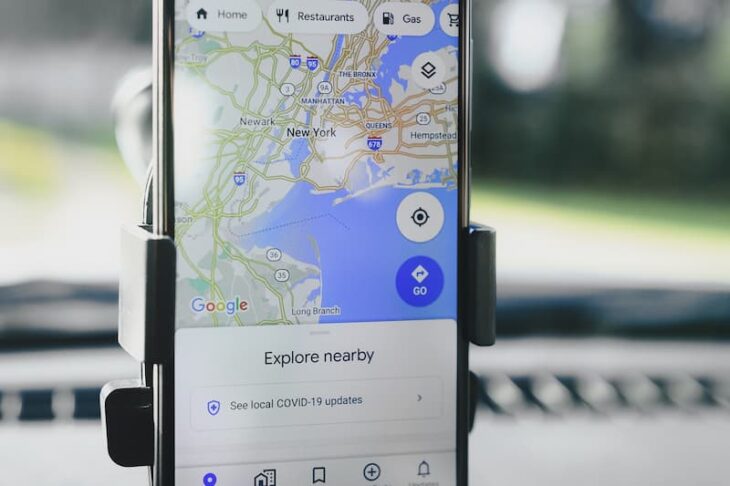
3. Find Something New
One of the best things about trip planning using Google Maps is that you don’t need to know exactly where you’re going in order to use it. In fact, if you’re looking for something close by, Google can help. Simply search for anything from ATMs to Indian restaurants to see what’s near you, or just let Google tell you what’s nearby!
4. Make a Custom Itinerary
Few people seem to know that Google Maps allow you to create your own custom maps in the form of layers, which are ideal for adding points of interest. (Just click ‘layers.’)
Say you’re visiting a new city, you can simply add a new layer with only the things you want to see, so you don’t get distracted by everything else.
Actually, there’s a lot to explore in the ‘layers’ feature, so be sure to check it out for yourself.
5. Are We There Yet?
Who knew that there’s an accurate measuring feature built into both the desktop and mobile versions of the Google Maps app? From the desktop version, simply right-click anywhere on the screen and select the ‘measure distance’ option.
You can then add as many points as you want, and move them around if you’d like. You’ll find the total distance from point to point. If you make a shape with a touching beginning and end point, you’ll see the surface area in the middle.
From the app, simply tap and drop the pin, and swipe up to access the ‘measure distance’ option. Then all you need to do is tap the + button to keep adding points for the same information.
This is perfect when using Google Maps to plan a road trip. You can see just how long a road is, how far you’ve traveled, or how far a potential route would be.
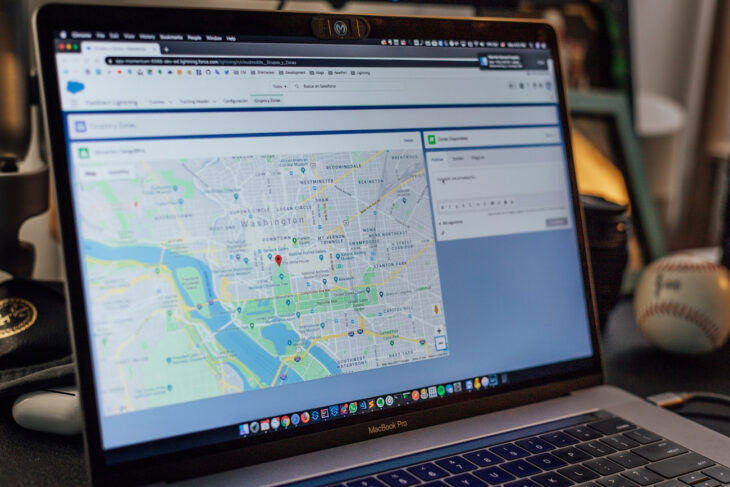
6. Ready to Go?
If you’ve been looking up locations, destinations, routes, and looking at maps on your computer, and you’re finally ready to start your journey, look under the blue box where you input the directions, and you’ll see the ‘Send directions to your phone’ option.
As long as you’re signed into your Google account on all your devices and have the app installed, your Google Map information will sync automatically. If not, you can send a copy to an email address, or text it to a phone number via SMS.
7. Indoor Navigation
You might know how to plan a trip using Google maps, but are you using it to find your way around shops and buildings? This feature is one of my favorites! There are more and more of these being added to the Google Maps database and library all the time, with a plethora of buildings and locations to explore.
These include train stations, shopping centers, airports, larger public buildings, and even sports venues. If you’re looking for something in particular or you quickly need to get to where you need to be in a maze of shops or venues, Google Maps can help. Even multi-floor buildings are supported. (This sure would’ve come in handy on my last trip to the Mall of America!)
Trip Planning Using Google Maps: 10 Essential Tricks & Tips | #travel Click To Tweet8. Multi-Stop Journeys
Traveling to multiple places in one journey, but fed up with going to one place, and then typing the address in for the next? When inputting your destination, simply tap the ‘plus’ button to add another location, and add as many as you want. Google will then help you find the best and most efficient route.
9. Share Your Location with Friends
Looking to meet up with someone, or have you found a city wonder that you want someone else on your travels to see? No matter where you are in the world, simply select where you are, and hit the ‘share’ button to share your location instantly.
You can share your location indefinitely or limit it to just an hour. You can then share access to your location with a group of people via your Google account, by sending an SMS, or sharing a link through email or social media.
10. Save Favorites
If you’re an avid Google Maps user, you’ve probably seen the Home and Work features that save your home and work locations, so you have easy access to them in your daily life.
While this might not be ideal while you’re traveling, if you’re staying in an Airbnb or hostel, change your home to this address temporarily so you can easily find where it is and how to get back to your home away from home!
Now that you know more about trip planning using Google maps, which features will you use?
You might also like…
Gift Guide: 20 Great Gifts for Travel Lovers
Find Travel Deals
Madeline Miller is a travel writer and lifestyle blogger at Paper Writing Service. She helps people to leave their comfort zone and highlights ways to improve people’s travel experiences and identifies useful technologies to make things easier.
Leave a Reply